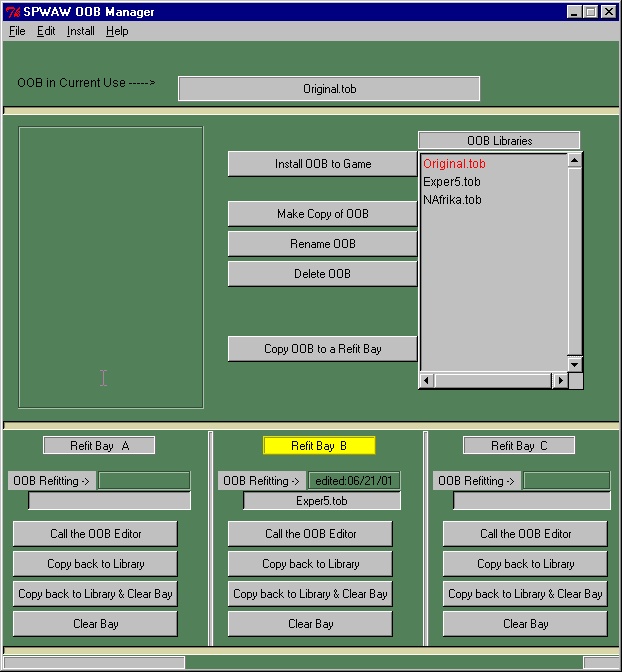
SPWAW OOB Manager
Overview:
The OOB manager will archive sets of oob files into a single file with a ".tob" extension.
The ".tob" files are complete sets of oob files. Individual management of oob files was too cumbersome.
These .tob files are "tar'ed" sets of the 28 oob's contained in the game. (tob stands for tar'ed order of battle.)
During the first run of the OOB Manager the "Original OOB" will be archived and called
"Original.tob". The Original OOB is defined as your currently installed set oob files at the time of first
run of the OOB Manager. This Original set can be changed afterward by using the reset_original under the
file menu bar(be careful!) .
Installation:
Download the self extracting zip.
Be sure to set the extraction location to the manager directroy under
the path to your SPWAW game.
(i.e.
D:\matrixgames\steel panthers world at war\manager).
You can run the manager from the ..\manager directory
via explorer or make a shortcut to your desktop.
GUI:
The Gui consist of a menu bar.
A series of buttons
A listbox containing your archived OOB's.
Three refit bays used to edit your OOB's.
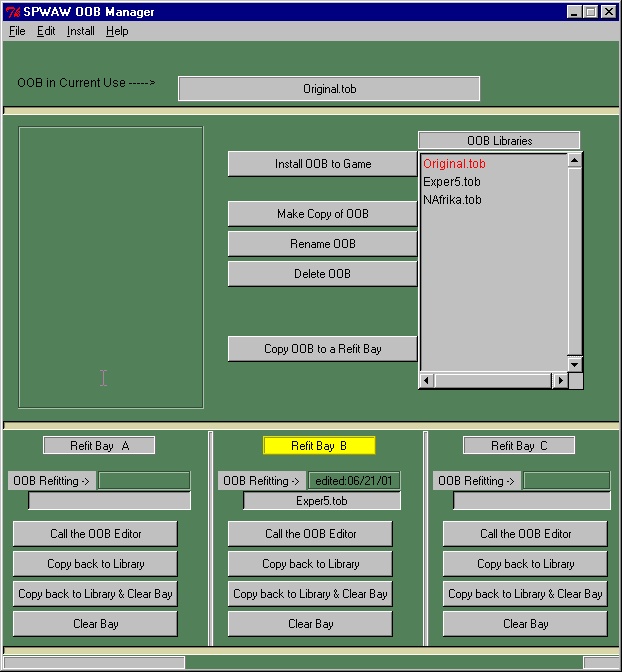
Menu Bar:
File
Import OOB files ...
--
1) This will import a group of oob's
into a managed .tob file.
This must be
a complete set of 28 oobs located in the import directory under manager.
2) You can import another
.tob file into your archive set form any directory.
Be sure the name doesn't match one of your existing ".tob files.
3) You can import a tar'ed
set of oob's into you archive set form any directory.
Be sure the name doesn't match one of your existing ".tob files.
Export a .tob file...
This will take the selected (listbox) archived .tob file and
decompose it into its oob files and a .tob and .tar
file. These will be placed in the export directory under manager.
Reset Original OOB -- This will reset the Original.tob file to the currently installed set of oob's.
Exit - close the GUI.
Edit
Delete
- will delete the selected(listbox) ".tob" archive.
You cannot delete Original.tob
Rename - will rename the selected(listbox)
".tob" archive.
You cannot rename Original.tob
Copy - will make a copy of the selected(listbox) ".tob" archive with a new name.
Install
Install
OOB to game -- will place the selected .tob archive into
the game for use.
The "OOB in Current Use" box should reflect the change.
Copy OOB
to Refit bay - will take a copy of the selected .tob archive
and move it to one of the three refitting bays
for editing/inspection. You cannot refit Original.tob
Return to Original - this is a shortcut to return to the Original set of oob's.
Help
This is of little use to anyone.
Listbox:
This contains a list of all archived
OOB's.
The first time only the Original
OOB will be available to Copy.
Buttons:
Install
OOB to game -- same as the menu option above
Copy -- same as the menu option above
Delete -- same as the menu option above
Rename -- same as the menu option above
Copy OOB to Refit bay -- same as the menu option above
Refit Bays:
There
are three refit bays available.
The top of each shows shows name of refitting OOB and time of last change.
buttons:
Call the Editor - This will call SpwawEditor that come with the game.
The OOBMAN must be restarted after an editing session. Sorry!
NOTE:
Do not change directories from the SPWAWEditor!! it is pointing to
the
refit bay oob files already. Just edit and save and exit.
Copy Back to Library - This will replace the edited set of oobs into
the archive. You have the choice of overwriting or renaming.
The bay is NOT cleared and you may continue to change this
set of oob's
Copy Back to Library and Clear Bay - This will replace the edited set
of oobs into
the archive. You have the choice of overwriting or renaming.
The bay IS cleared .
Clear Bay - this will clear the bay of any oob's
Directory structure:
Under your game path.
..\Steel Panthers World At War\
manager\ <--- New directory under SPWAW for the OOB Manager.
oobman.exe <--- Your Order of battle manager
tar.exe <--- GNU tar executable goto http://www.gnu.org./ for more info.
\import <--- place the oob's are
gathered from in you do a
File->import oob files...
\export <--- place the oob's ".tob"
and ".tar" files get dumped if you do a
File->export a .tob file
\current <--- Currently installed ".tob" file
\original <--- this is your original set of oob's in a file called Original.tob
\ooblibs <--- in here is all your ".tob" libraries
\refitting <--- these are the refit bays where editing is going on.
\A <-- the individual bays
\B
\C
Notes:
Normally you should not move
files around under the manager
directories; with the exception
of Import and Export directory.
To import other sets of oob's,
place them into the import directory
then select File->import....
.
Anytime you select file->export
on a .tob archive, it's oob files will
go into the export directory.
The will overwrite the last one there!
You can email around the .tob
files or .tar files. People who do not have the
OOB manager can accept and un-tar
a ".tar" file using WinZip. Otherwise,
send the ".tob" files.
No Guarantees, this is "as is"
- with spelling errors...
good luck,
Jerry